Creating Warranty Items
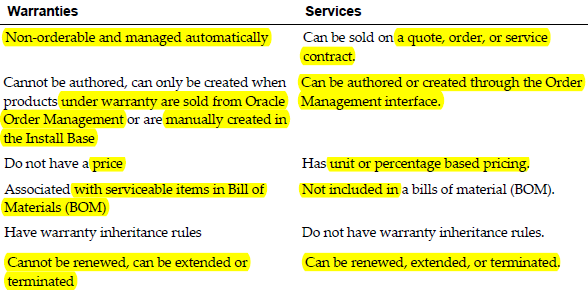 Warranties are services that are given to the customer free of charge. The price is
Warranties are services that are given to the customer free of charge. The price is
assumed to be included in the price of the associated product.
You must define warranty items in the item master.
Warranties cannot be authored like a service contract, can only be created when products under warranty are sold from Oracle Order Management or are manually created in the Install Base.
The above table distinguishes between warranties and services. Extended warranties are considered services.
Creating warranty items
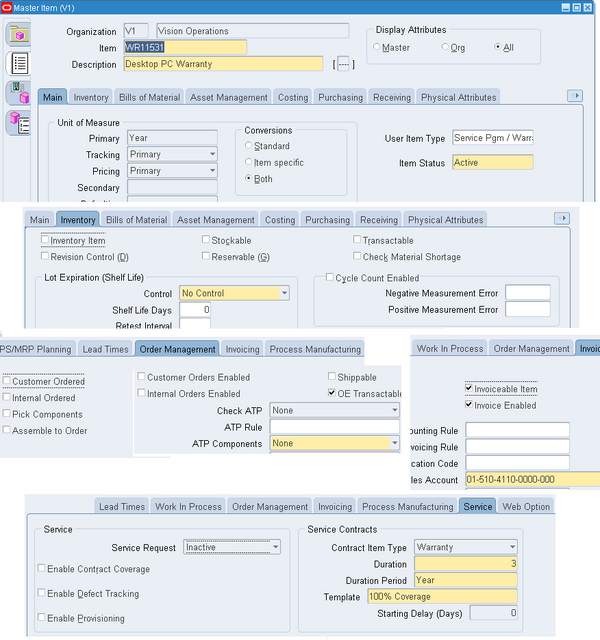
Open Oracle Inventory and navigate to Inventory. Select Items, and then select
Master Items.Enter an item & description.
Main Tab
1.1. User Item Type, Service Pgm / Warranty.
1.2. Select a unit of measure (UOM), from the Primary LOV.You set up a service using a time UOM, such as Year, not a quantity UOM, such as Each.
OM Tab
2.1. Select the OE Transactable check box.
Invoice Tab
3.1. Select the Invoiceable Item and Invoice Enabled check boxes.
Service Tab
4.1. In the Contract Item Type, select Warranty from the LOV
4.2. Select a Duration and Duration Period.
The duration and duration period are used for passing the service duration for the service item, when it is selected in the Oracle Quoting application.
4.3. From the Template LOV, select a coverage template.
4.4 You may enter Starting Delay (Days).
For Warranty items, you can enter Starting Delay (Days), which will affect the start date for the contract. The start date for the contract is equal to the ship date plus the value entered in the Starting Delay (Days) field. The same date is also used by Oracle Installed Base as the installed date of the product.
After a warranty is defined, it must be associated with a serviceable product in the Bill of Materials for a warranty contract to be automatically created.
When a product is shipped or manually created in the installed base, the warranty is automatically created in Oracle Service Contracts. Warranties allow a support service to be associated with
a product automatically. The warranty is automatically associated with the customer product in the installed base upon ordering and fulfillment of the product to the customer.
Each serviceable product can be fulfilled with one or more base warranties defined as components in the BOM for the product.
Serviceable product
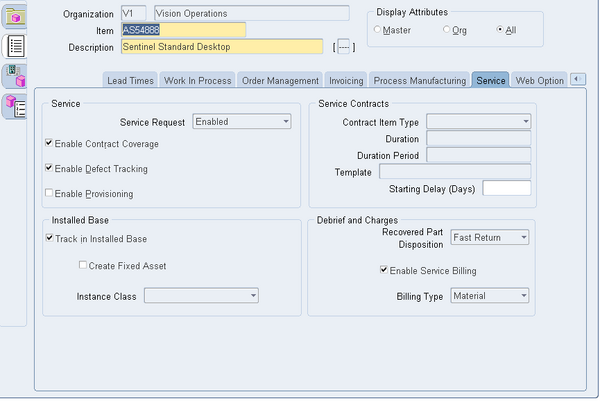
1. Select the Enable Contract Coverage check box.
This makes the product serviceable. The Track in Installed Base check box is automatically selected.
2. If defects for this item are to be tracked, then select the Enable Defect Tracking
check box.
3. Select the Enable Service Billing check box
4. Select the Billing Type field. For example, Material, Labor, or Expense.
5. Select the Recovered Part Disposition speed. This indicates if replaced parts are to be recovered and how quickly.
The most important point is
The most important point is missing.
The BOM allowed check box should be enabled for a warranty item to appear in the BOM of a serviceable product.